Tip: Make your video ready to show on desktop websites. By default, most mobile web browsers disable videos by default, so it's best to make these ready for larger screens.
Once you have your video ready to go, simply add it as a Block's background from the Block Style Editor. We currently accept videos with the .mp4 file extension so please make sure it is in the correct format before uploading. You may also link to an external .mp4 file. For best quality, ensure your video resolution is high enough for a standard website page, because small videos may appear blurry on a large webpage.
Where to Find
Edit your website and locate the Block you would like to add a video background to. In the Block's Toolbar click 'Style' to open the Blocks Style Menu. From here, you can click the folder icon to access the Photo and Media Manager, where you can select your video, or upload your video if you haven't already. Optionally, if you want to link to the video, simply paste the full URL for the video in the input field.
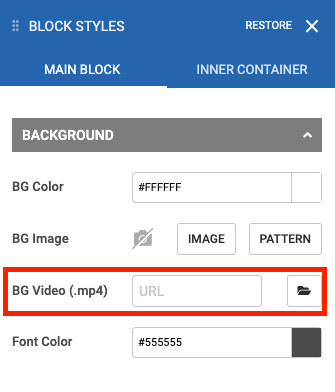
Tip: Add a spacer element to your block to adjust the height to accommodate the video.
