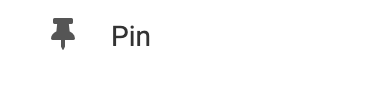Adding to Website
After selecting this Element, you will be able to choose exactly where you want to add it! Simply drag this onto a blue, orange, or purple ribbon that will appear when dragging the Element onto the page.
Options
For more options for your Element, you can visit the following in the Element Toolbar:
Feeds: You can configure it by entering as many feed locations as you want and clicking on the "Add Feed" button. All current feeds will display below in the Current Feeds section. Click the trash icon to remove a Feed from the Current Feeds section.
Settings: Decide how the feed will show: Titles only, a Summary with images, or a Summary with no images. The Number to Display field will let you set the number of feeds that display on your page at a time - between 1 to 15 or all available.
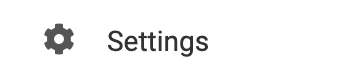
Animate: You can add an animation for your Element. This will appear when the visitor first loads your page and the animation will display as your Element appears on the page.
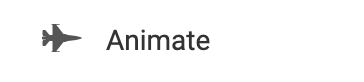
Duplicate: To quickly add another Element, select the "Duplicate" option in the Element's toolbar.
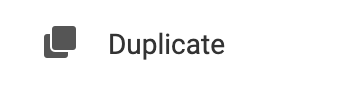
Pin: You can optionally "Pin" the element to multiple pages to add consistency to the style of your website.