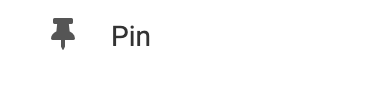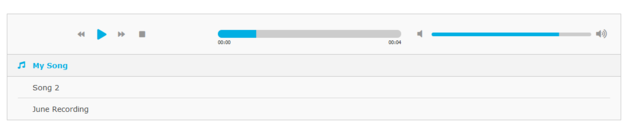
Important Note: This Audio Player element is written in Flash and may not be compatible with most hand-held devices as Flash support has been removed for most Android and Apple devices.
Uploading Music & Building a Playlist
All music and audio files are organized into playlists. You can access the Playlist Settings from the "Settings" option located in the Element Toolbar. To select the audio that you would like to play in the Audio Player Element, select the playlist folder from the dropdown.
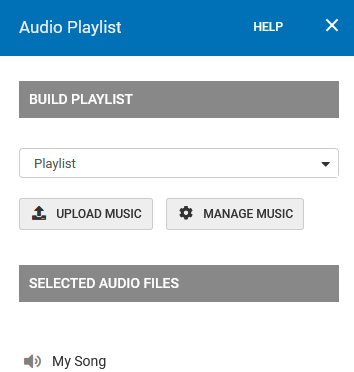
You can upload music to this playlist by clicking the Upload Music button.
To create a new playlist or manage the audio files in that playlist, click the Manage Music button to open your Photos and Media Manager, where you can create a new playlist folder, rearrange the music files, and rename, add, or delete files.
Remember to click Save to confirm your changes in the Playlist Settings menu.
Customize your Audio Player
Customize your audio player via the "Settings" option in the Element Toolbar.
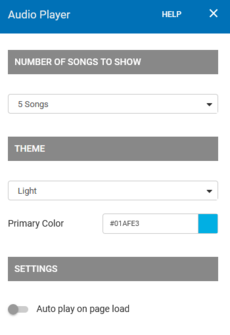
Select the Number of Songs to Show from the corresponding dropdown menu.
You can also customize the appearance of your Audio Player Element from the theme section. You can select a Light or Dark theme from the dropdown menu to change the main theme color of the Element. Also, customize the accent color of your Element's buttons by adjusting the Primary Color.
If you would like your audio files to play automatically without requiring your visitors to press the Play Button, you can enable this by turning on the "Autoplay on page load" switch.
Remember to click Save to confirm your changes in the Settings menu.
Where to Find
This element can be found in the "ELEMENTS" section of the Toolbar.
Adding to Website
After selecting this Element, you will be able to choose exactly where you want to add it! Simply drag this onto a blue, orange, or purple ribbon that will appear when dragging the element onto the page.
More Options
For more options for your Element, you can visit the following options in the Element Toolbar.
Element Wrapper: Add some style to your element! Customize the font, and background, create a border, and adjust the space around the element by changing the margin and padding values.
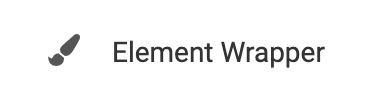
Animate: You can add an animation for your Element. This will appear when the visitor first loads your page and the animation will display as your Element appears on the page.
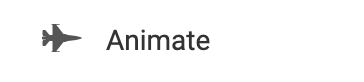
Duplicate: To quickly add another Element, select the "Duplicate" option in the Element's toolbar.
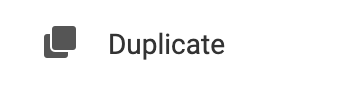
Pin: You can optionally "Pin" the element to multiple pages to add consistency to the style of your website.