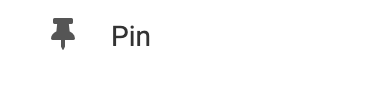Adding a Pinterest Pin
Once you have added this element to your page, all that is required is the URL of the pin you would like to share and you are ready to go! Simply paste this URL into the Pinterest pin field found in "Settings" which can be found in your Element's Toolbar.
Where to Find
This Element can be found in the "ELEMENTS" section of the Element Toolbar.
Adding to Website
After selecting this Element, you will be able to choose exactly where you want to add it! Simply drag this onto a blue, orange, or purple ribbon that will appear when dragging the Element onto the page.
Options
For more options for your Element, you can visit the following options in the Element Toolbar.
Settings: Paste your Pinterest pin URL in the field located here. Please note this will only work with the Pinterest Pin and not a collection or profile. Remember to click "Save Changes".

Animate: You can add an animation for your Element. This will appear when the visitor first loads your page and the animation will display as your Element appears on the page.
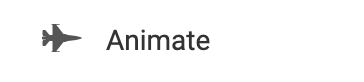
Duplicate: To quickly add another Element, select the "Duplicate" option in the Element's toolbar.
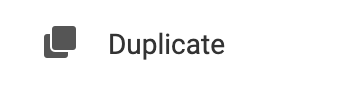
Pin: You can optionally "Pin" the element to multiple pages to add consistency to the style of your website.