File folders can be used to help keep your uploaded files organized. You can add files to multiple folders if necessary and files can be added or removed from folders at any time.
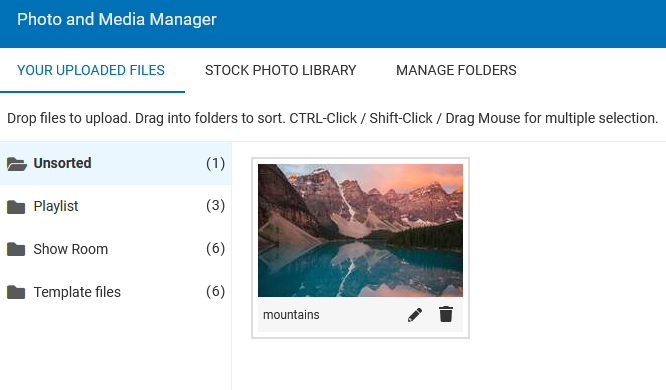
Where To Find
This area can be found in the "MEDIA" area on the Main Toolbar. File folder management options will be listed in the Manage Folders tab or on the left-hand side of the "Photo and Media Manager" screen.
Creating A New Folder
You can create a new folder in two places. From the Manage Folders tab creating a new folder can be done quickly by entering a folder name and clicking on the "Create Folder" button.
From the left-hand side of the Photo and Media Manager screen click the "Create a New Folder" button, enter a folder name and click Add.
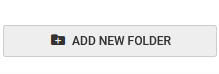
Adding Files To A Folder
Individual Files
To add an uploaded file to a folder, simply click and drag the file on top of the folder you wish to place it in.

To add multiple files to a folder, simply click each file listed in the main file area while holding the ctrl key (on a PC) or the command key (on a Mac), dragging to the folder when ready.

The above image is an example of the appearance of multiple file selection. Note the count of selected files and the ability to remove them from the folder at the bottom of the image, and the highlighted current folder for these files.

To remove a file or files from a collection, simply click on the file (or files using the method described above) listed in the folder and click the Remove Selected button. It will then revert to the Unsorted categorization or you can drag them to a different folder.

Editing and Deleting a Folder
-
Under the Manage Folders tab, clicking the Edit button will allow you to change the folder name.
- You can create a new folder by clicking on the "Create Folder" button.
- Clicking the folder name will allow you to view all files within that folder.
- Clicking on the button will allow you to delete that folder.
Note: Deleting a folder will not delete the files within it. As a folder is only a means of grouping files, only the group is deleted in this process.
