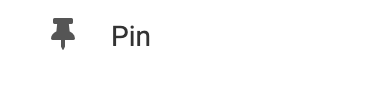To upload your video go to "Settings" in the Element Toolbar and click "Select a Video File" to browse your files in the Photos and Media manager.
Where to Find
This element can be found in the "ELEMENTS" section of the Toolbar.
Adding to Website
After selecting this Element, you will be able to choose exactly where you want to add it! Simply drag this onto a blue, orange, or purple ribbon that will appear when dragging the Element onto the page.
Options
For more options for your Element, you can visit the following in the Element Toolbar:
Settings: Upload your video from your Photos and Media Manager by clicking the "Select a Video File" button. You can optionally set a Title that will display on the top left of your video by entering it into the Caption Text field. Adjust the Maximum width (this will shrink with the size of the device) and height by using the sliders. If you would like to play to video automatically when the visitor opens the page you can check the "Autoplay on Page Load" checkbox.

Element Wrapper: Add some style to your element! Customize the font, background, create a border, and adjust the space around the element by changing the margin and padding values.
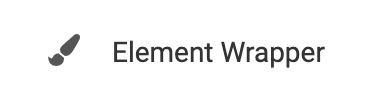
Animate: You can add an animation for your Element. This will appear when the visitor first loads your page and the animation will display as your Element appears on the page.
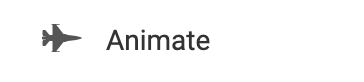
Duplicate: To quickly add another Element, select the "Duplicate" option in the Element's toolbar.
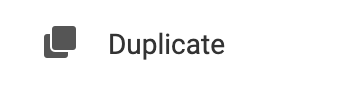
Pin: You can optionally "Pin" the Video Player to multiple pages to add consistency to the style of your website.