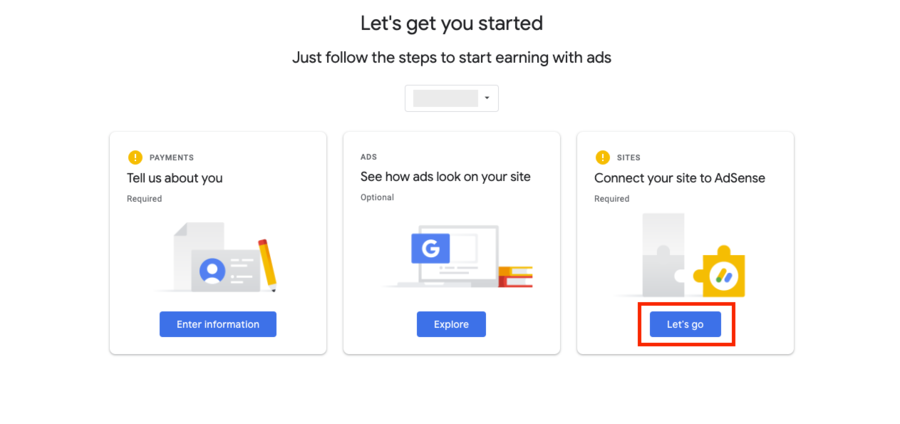
2. Select the 'AdSense code snippet' option then click 'copy' to copy the text. You will need to add this to your head tag.
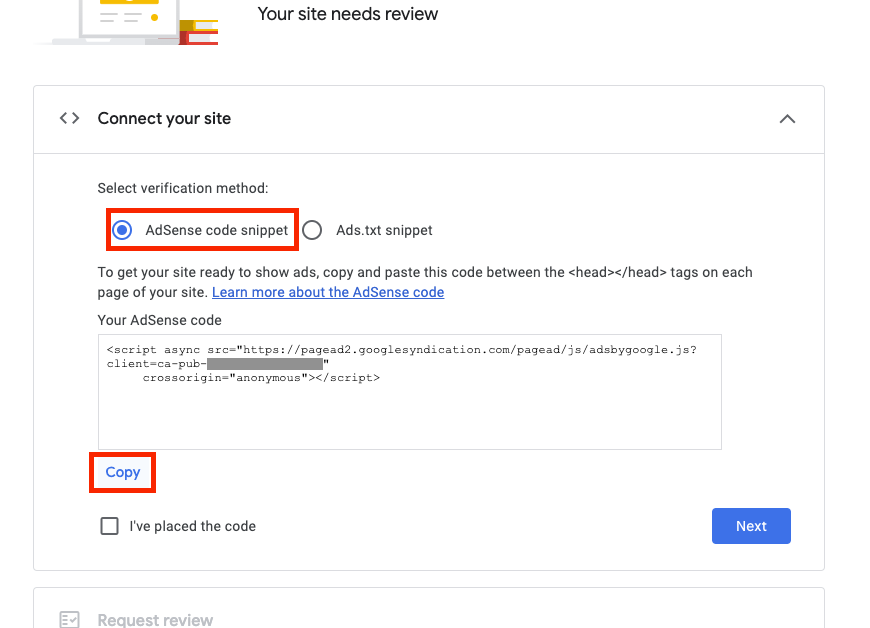
3. To add the snippet to the head tag, open your website in a new window or tab, then click 'SITE' and then 'Site Settings'.
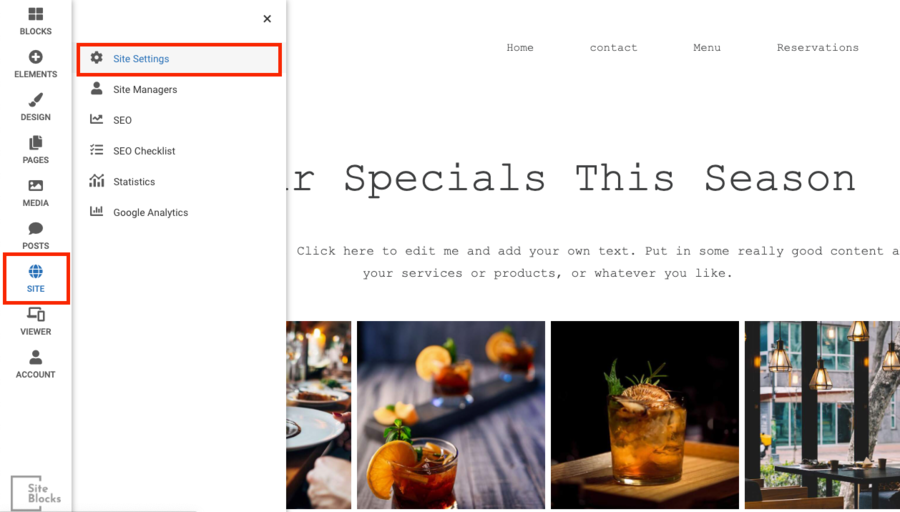
4. Select the 'Head Tag' and paste the code snippet into the text field. Then, click 'Save Changes'.
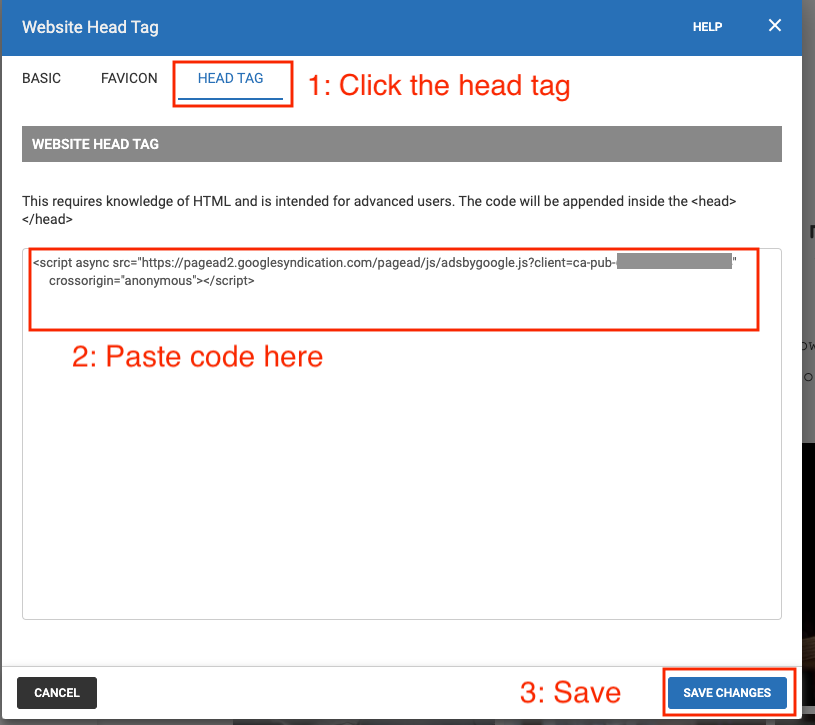
5. In your Google AdSense account, check the box that says "I've placed the code", then click "Next".
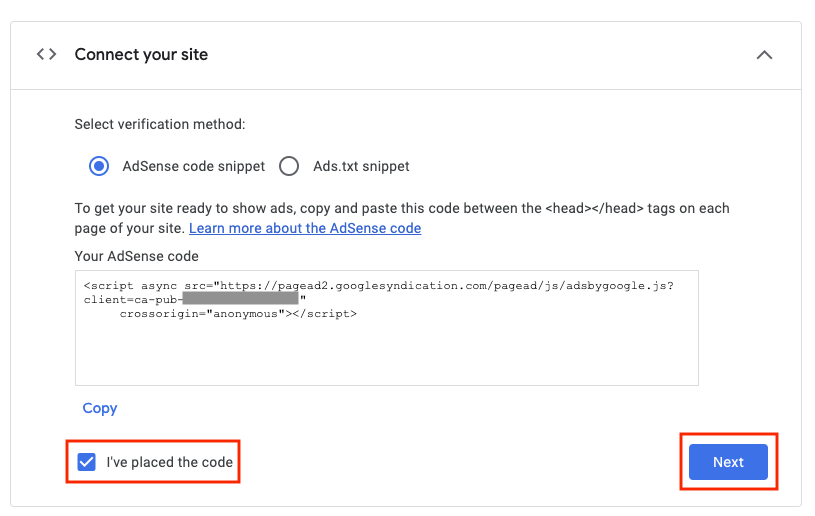
6. Now, it's time to Request Review and wait for Google to review your site. This may take a few days (in some cases this can take up to a few weeks).
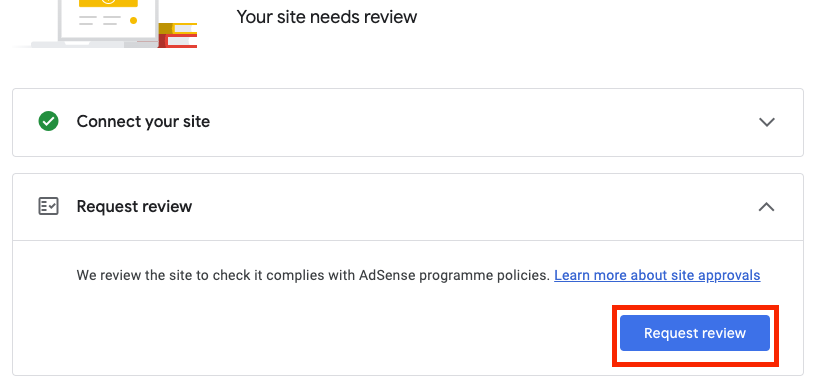
Tip: Since Google's code snippet includes an "HTTPS" link, we recommend ensuring your website has an SSL certificate installed on it to enable HTTPS. This will help avoid mixed content conflicts.
