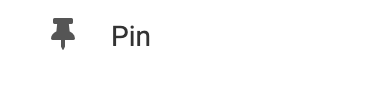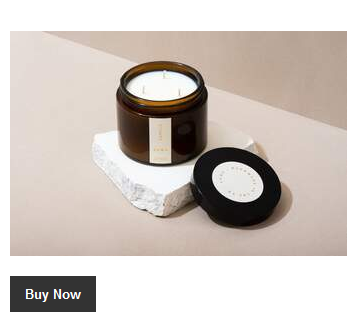
Tip: Add an Image Element of the merchandise near your PayPal button to showcase your products and catch your viewer's attention.
Connect your PayPal Account
You will need to connect your PayPal Account. If you haven't already created an account, you can do so from the official PayPal signup page: https://www.paypal.com/ca/for-you/account/create-account.
Once you have your PayPal Account, you can enter your PayPal account email into the "Account Email" field found in the "Settings" option in the Element's Toolbar. Remember to click "Save Changes" to update your element.
Adding to Website
After selecting this Element, you will be able to choose exactly where you want to add it! Simply drag this onto a blue, orange, or purple ribbon that will appear when dragging the Element onto the page.
Options
For more options for your Element, you can visit the following options in the Element Toolbar.
Settings:
-
PayPal Settings
- Button: By default, your button will display "Buy it Now". Select from the drop-down menu to change the button text.
- Button Text: Set custom PayPal button text in this field.
- Account Email: Enter your PayPal account email to connect your PayPal account.
-
Product Settings
- Item Name: This is a required field. Describe what you are selling with an Item Name.
- Currency: Select what currency your price will be listed in.
- Price: Set the cost of your item in the currency selected in the drop-down above. This will be the price billed to the customer.
- Weight: You can optionally set a weight for your item.
- Order Complete URL: Select the location you would like your visitors to return to after purchase.

Animate: You can add an animation for your Element. This will appear when the visitor first loads your page and the animation will display as your Element appears on the page.
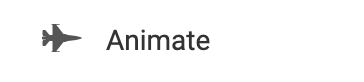
Duplicate: To quickly add another Element, select the "Duplicate" option in the Element's toolbar.
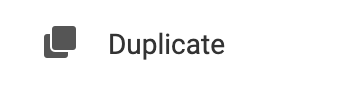
Pin: You can optionally "Pin" the element to multiple pages to add consistency to the style of your website.