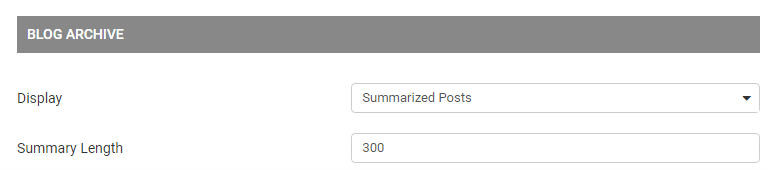Full Article Heading Style
You can adjust how your blog titles appear by selecting your preferred site-wide heading style.
You can edit and view your site-wide headings from "DESIGN" > "Heading / Title Styles". Simply click on the corresponding headers (ex: H1, H2, H3, H4...) to view the current style for that type of header. You can adjust their appearance in the Site Wide Heading Styles editor.
If you would like your Blog articles to display the H2 heading style, select 'Header 2' from the drop-down menu.

Date & Time Formatting
Choose how you would like your timestamps to display on your blog article posts. You can select from a large variety of formats via the Date format dropdown menu.
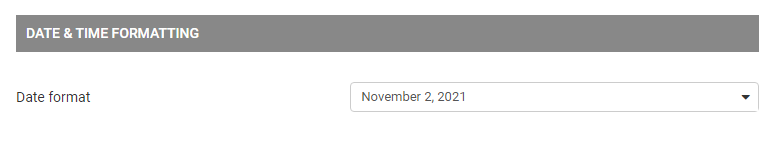
Blog Notifications
Enter your e-mail address in the input box to receive e-mail notifications when visitors leave a blog comment.
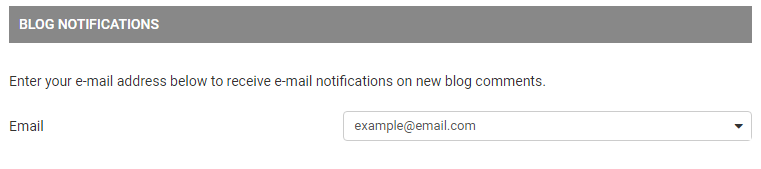
Blog Archive
Choose to display the full post or just a summary from the Blog Archive.