Headers can be saved and used on multiple different pages in your website. Don't want the same header on all of your pages? No problem! You can style and save multiple different headers, and optionally disable the headers on your page as well.
Adding To A Header
The header of your page can be found at the top of your page. When hovering your mouse over the page, this section should be outlined in green.
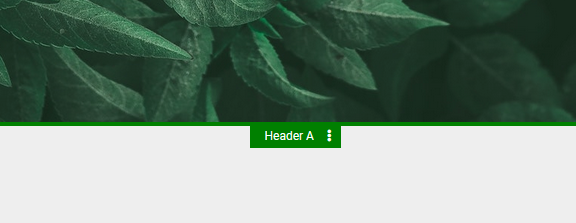
You can select which header you would like to add your content to by clicking the Header Toolbar that will appear at the top of the green outline. By default, there should be a "Header A", "Header B" you can add to. For example, If you would like to create a new Header style, select the "Create a new header" option from the Header Toolbar.
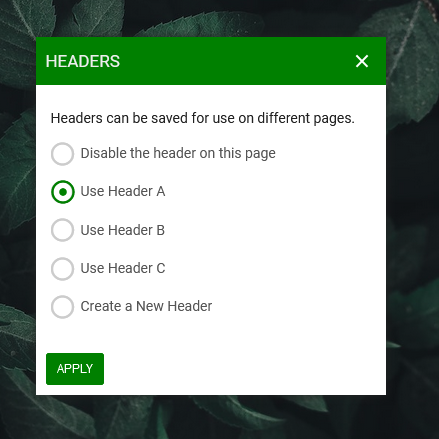
You can drag any elements, columns or blocks you would like to your header. If you would like to learn more about how to add content to your page, please see our wiki article on Adding To A Page. As a side note have a selection of pre-made Header Blocks in the "BLOCKS" section of the main toolbar that we welcome you to try out by dragging into the Header Block section of your page.
To move or style your block, see the Header Block Toolbar by hovering your mouse over the block and clicking the green "Header Block" toolbar in the top right corner. From here you can select from the following:
Style: Adjust the background, border and padding of your block.
Move Up: Click to move your block one block higher on your page.
Move Down: Click to move your block one block lower on your page.
Make Sticky: Sticky blocks will stay in place when a user scrolls, this currently disabled when in the builder. Go to viewer mode to see in in action
Toggle Width: Click to toggle between a wider and narrower block.
Duplicate: Make copies of your block by duplicating your block to the same page, or other locations by selecting this option.
Remove: Permanently remove the block from your page.
