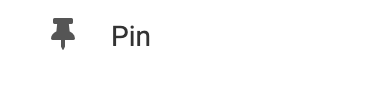Display products from your Ecwid.com online store. This element will allow customers visiting your website to select and purchase items.
Connect your Account
You will need to connect your Ecwid Account. When first adding this element from the Element List, it will display the following message with a hotlink: "You must set up an Ecwid Account". Click on the blue hotlink to open the Ecwid E-Commerce Shopping Setup window to get started.
If you do not have an account, you will need to create one. Once the sign-up process is complete and you have confirmed your email, you can log in using your new Store ID.
If you already have an Ecwid account you can log in by clicking the "Log in to Existing Account".
You can connect additional accounts by Navigating to "Settings" in the Element's Toolbar. You will be brought to the Ecwid Product List page where you can click "Manage" next to your existing Ecwid Account. Click the "
 " icon to add an additional account.
" icon to add an additional account.Adding to Website
After selecting this Element, you will be able to choose exactly where you want to add it! Simply drag this onto a blue, orange, or purple ribbon that will appear when dragging the element onto the page.
Options
For more options for your Element, you can visit the following in the Element Toolbar:
Settings: To customize your Ecwid account settings you will need to log in to your account on ecwid.com. From there you will be able to add new products to your online store. The element on your website will update automatically! You can select your Ecwid account from the drop-down menu, if you would like to add more, click "Manage". For more information on adding additional accounts please see the Connect your Account paragraph above.
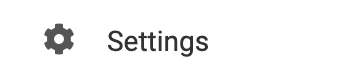
Animate: You can add an animation for your Element. This will appear when the visitor first loads your page and the animation will display as your Element appears on the page.
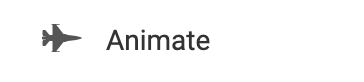
Duplicate: To quickly add another Element, select the "Duplicate" option in the Element's toolbar.
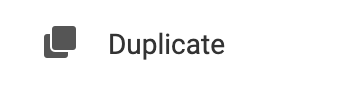
Pin: You can optionally "Pin" the element to multiple pages to add consistency to the style of your website.