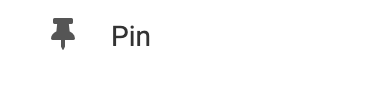Adding a YouTube Video
To quickly update the video link, simply double-click on the video to paste it into a new YouTube video link.
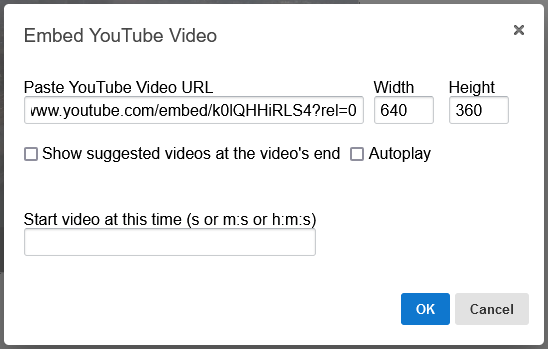
You can also obtain the embed code from YouTube and update the video manually. Simply navigate to the YouTube video you would like to add. From here you can click "Share" and then "Embed". This will provide you with new code you can copy and paste into the window.
Remember to click "Save Changes" once you are done.
Editing the Appearance of your YouTube Video
YouTube videos are embedded into this element using HTML. You can make further adjustments to height and width by editing the HTML embed code. To edit the embed code, click "Edit HTML".
Currently, we have the following video embed code as a placeholder:
<iframe allowfullscreen="" width="640" height="360" src="//www.youtube.com/embed/k0lQHHiRLS4?rel=0" frameborder="0"></iframe>
You can manually set the width and height to values of your choice.
Where to Find
This element can be found in the "ELEMENTS" section of the Toolbar under Media. Simply drag this onto a blue, orange, or purple ribbon that will appear when dragging the Element onto the page.
Adding to Website
After selecting this Element, you will be able to choose exactly where you want to add it! Simply drag this onto a blue, orange, or purple ribbon that will appear when dragging the element onto the page.
Options
For more options for your Blog Archive Element, you can visit the following in the Element Toolbar:
Edit HTML: Embed your Youtube video iframe code here. For more information see 'Adding a Youtube Video' above.
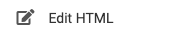
Revisions: A revision is created every time a save is made, the system keeps the last 10 revisions, these are your save points. When you select a revision your current content will be replaced by the revision. You can revert back by choosing the latest revision.
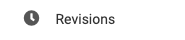
Element Wrapper: Add some style to your element! Customize the font, background, create a border, and adjust the space around the element by changing the margin and padding values.
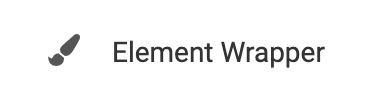
Animate: You can add an animation for your Element. This will appear when the visitor first loads your page and the animation will display as your Element appears on the page.
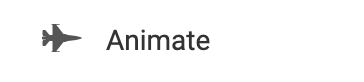
Duplicate: To quickly add another Element, select the "Duplicate" option in the Element's toolbar.
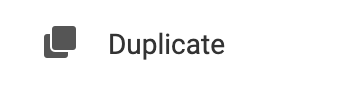
Pin: You can optionally "Pin" the YouTube element to multiple pages to add consistency to the style of your website.