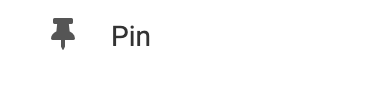If a visitor tries to like your page while logged out of their Facebook account, the like button will prompt them with a Facebook login portal pop-up to log into their account.
You can also enable a Share button to display next to your Facebook-like button from the "Settings" option found in your Element's Toolbar.
Where to Find
This Element can be found in the "ELEMENTS" section of the Toolbar.
Adding to Website
After selecting this Element, you will be able to choose exactly where you want to add it! Simply drag this onto a blue, orange, or purple ribbon that will appear when dragging the element onto the page.
Options
For more options for your Element, you can visit the following in the Element Toolbar:
Settings
- Like URL: Paste the URL of the page that you would like your visitors to like (this could be your shop or homepage for example).
- Display Settings: Adjust your layout style to display a simple 'Like' icon or add a 'Like Count'. Change the 'Verb to Display' to alter the display text. Adjust the color scheme to a light or dark color scheme via the Color Scheme drop-down. Lastly, you can adjust the button size from small to large with the Button Size drop-down menu.

Animate: You can add an animation for your Element. This will appear when the visitor first loads your page and the animation will display as your Element appears on the page.
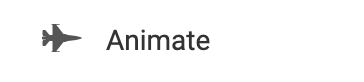
Duplicate: To quickly add another Element, select the "Duplicate" option in the Element's toolbar.
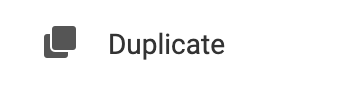
Pin: You can optionally "Pin" the element to multiple pages to add consistency to the style of your website.