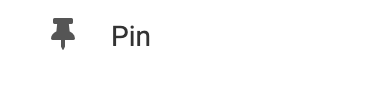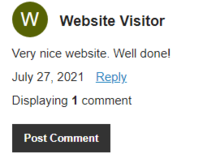
Where to Find
This element can be found in the "ELEMENTS" section of the Toolbar.
Adding to Website
After selecting this element, you will be able to choose exactly where you want to add it! Simply drag this onto a blue, orange, or purple ribbon that will appear when dragging the element onto the page.
Options
For more options for your Comments Element, you can visit the following in the Element Toolbar:
View Posts: You can manage all comments from the "View Posts" option in the Element Toolbar, which will bring you to Visitor's Messages for both your blog and visitor comments. For more information about managing your comments from the Visitor's Messages section, please see our wiki article on Managing Blog Comments.
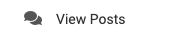
Edit: Add a descriptive name to your Comment Element. The default value is the page name the Comments Element is on. You may want to describe the section. (Example: Home Sidebar).
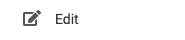
Element Wrapper: Add some style to your element! Customize the font, and background, create a border, and adjust the space around the element by changing the margin and padding values.
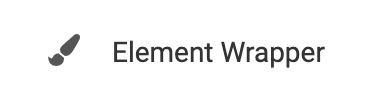
Animate: You can add an animation for your Element. This will appear when the visitor first loads your page and the animation will display as your Element appears on the page.
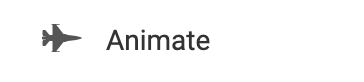
Duplicate: To quickly add another Element, select the "Duplicate" option in the Element's toolbar.
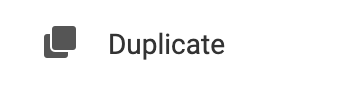
Pin: You can optionally "Pin" the Blog Comments element to multiple pages to add consistency to the style of your website.