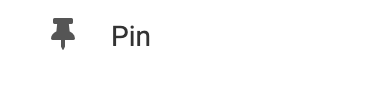Connect your Disqus Account
You will need to connect your Disqus Account. If you haven't already created an account and a Shortname, you can do so from the official Disqus sign-up page: https://disqus.com/profile/signup/.
Once you have your Shortname for your Discus Account, you can enter this into the Shortname field via the "Settings" option in the Element's Toolbar. Remember to click "Save Changes" to update your element.

Adding to Website
After selecting this Element, you will be able to choose exactly where you want to add it! Simply drag this onto a blue, orange, or purple ribbon that will appear when dragging the Element onto the page.
Options
For more options for your Element, you can visit the following in the Element Toolbar:
Settings: This is where you can connect your Discus Account. For more information, please see the "Connect your Discus Account" paragraph above.
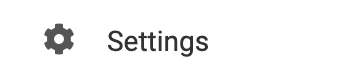
Animate: You can add an animation for your Element. This will appear when the visitor first loads your page and the animation will display as your Element appears on the page.
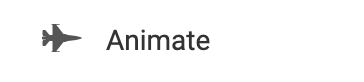
Duplicate: To quickly add another Element, select the "Duplicate" option in the Element's toolbar.
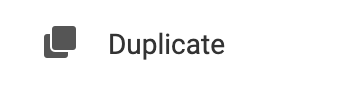
Pin: You can optionally "Pin" the element to multiple pages to add consistency to the style of your website.