Adding A Stock Photo To Your Page
To add a stock photo to your page, choose your desired block that includes a photo, or add the image element to your website. Double click on the default image and a menu will pop up choosing where you would like to find your image. Choose Stock Photo Library, where it will bring up the stock photo tool where you may search for your desired open-sourced stock photo. Click on your desired image, and choose "use this image".
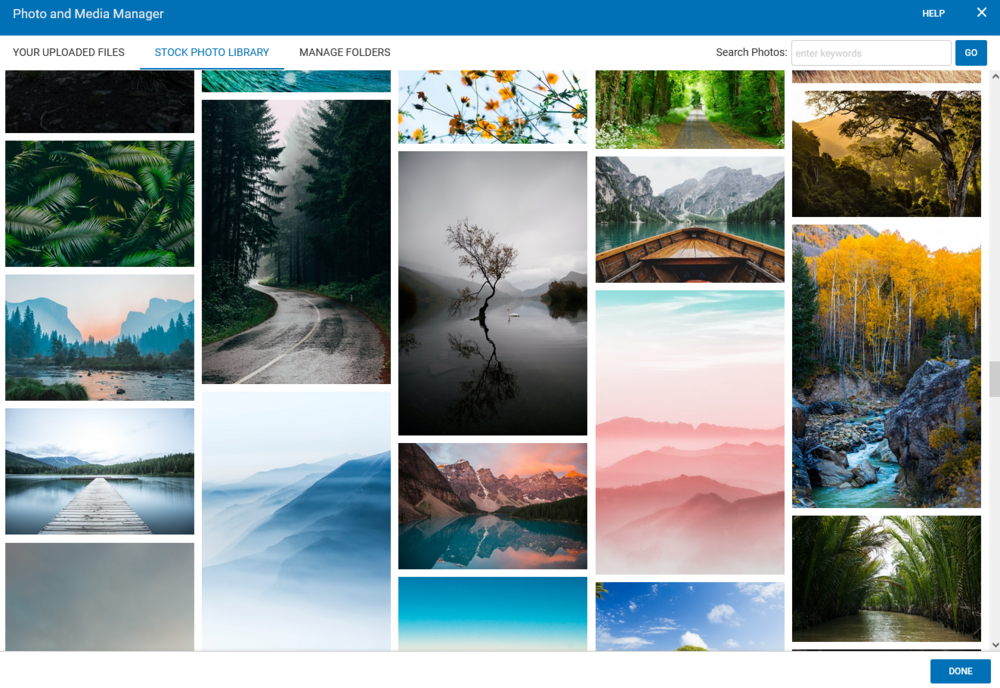
You will now be taken to the photo editing tool, where you may make any desired changes. Once you are happy with your changes, select Insert Image. Your photo should have loaded into your web page.
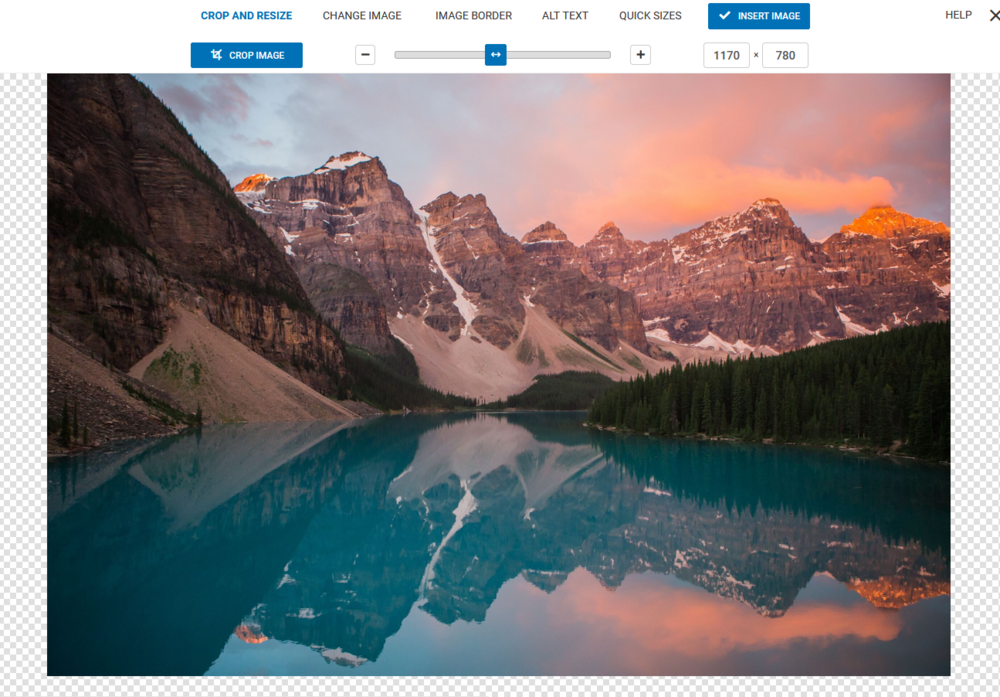
Adding A Stock Photo To Your Library
You can save a stock photo to your library for later. To get started, simply go to "MEDIA" found in the Main Toolbar to open the Photos and Media Manager. Then you can browse and select a stock photo from the Stock Photo Library tab.
