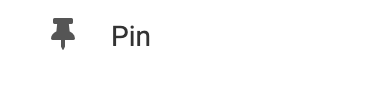For complete information on how to manage your Blog Comments, please see our Managing Blog Comments wiki.
Where to Find
This element can be found in the "ELEMENTS" section of the Toolbar.
Adding to Website
After selecting this element, you will be able to choose exactly where you want to add it! Simply drag this onto a blue, orange, or purple ribbon that will appear when dragging the element onto the page.
Options
For more options for your Blog Comments Element, you can visit the following in the Element Toolbar:
Settings: By default, your Blog Comments Element will auto-discover all recent posts, you can disable this by unchecking this box in the settings. You can also display all comments as inline by checking the corresponding checkbox on this page. Make sure to click Save Changes in order for these changes to reflect on your page.
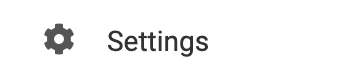
Element Wrapper: Add some style to your element! Customize the font, and background, create a border, and adjust the space around the element by changing the margin and padding values.
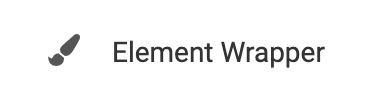
Animate: You can add an animation for your Element. This will appear when the visitor first loads your page and the animation will display as your Element appears on the page.
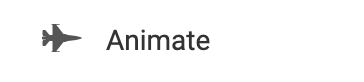
Duplicate: To quickly add another Element, select the "Duplicate" option in the Element's toolbar.
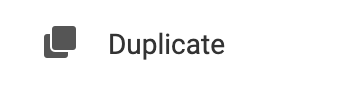
Pin: You can optionally "Pin" the Blog Comments element to multiple pages to add consistency to the style of your website.