You can manage your blog categories from the "POSTS" button on the left sidebar of the editor and then select "Blog Posts" from the submenu. This will bring you to the Blog Posts Manager, where you can manage your categories under the Categories tab. On the right you can create a new category by typing in the category name and then clicking "+ Create". On the left side of the Categories tab, you can view what blog posts are currently listed in that category by clicking the eye icon.
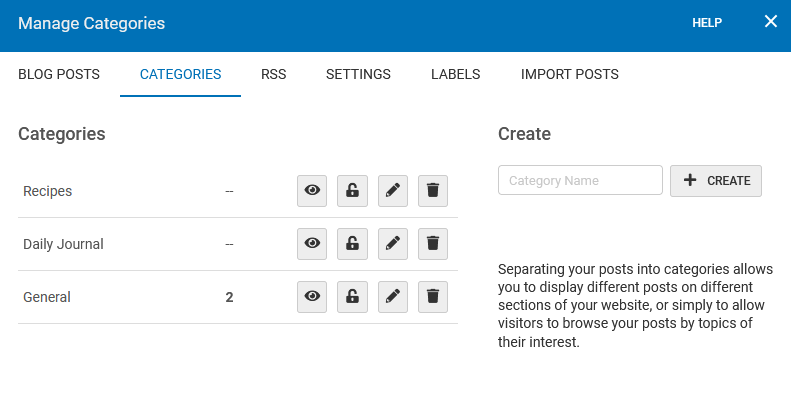
Password Protect a Category
You can create private categories that only visitors with a password can view. To create a password-protected category, click the padlock icon
 next to your category to begin. You will then be brought to a page where you can type in your password. Optionally, you can add a message for your visitors and type in the custom text for the password field and submit button that your visitors will see when prompted to enter their password. Once this is all filled out, simply click "Save Changes". Password-protected content will not be searchable by the Blog Search tool.
next to your category to begin. You will then be brought to a page where you can type in your password. Optionally, you can add a message for your visitors and type in the custom text for the password field and submit button that your visitors will see when prompted to enter their password. Once this is all filled out, simply click "Save Changes". Password-protected content will not be searchable by the Blog Search tool.Rename a Category
You can rename a category at any time by simply clicking the pencil icon
 next to your category, this will allow you to type in a new name on the right-hand side under Rename Category and then "Save".
next to your category, this will allow you to type in a new name on the right-hand side under Rename Category and then "Save".Delete a Category
You can delete a category by simply clicking the trash icon
 next to the category you want to remove. Please note this will not delete the posts inside of the category. You will need to move the blog posts inside of the category to a new category first or these will all be moved back to the General category (if the General category no longer exists, they will be moved to a different remaining category).
next to the category you want to remove. Please note this will not delete the posts inside of the category. You will need to move the blog posts inside of the category to a new category first or these will all be moved back to the General category (if the General category no longer exists, they will be moved to a different remaining category).Assigning Blog Posts to a Category
When creating a new post, select the Blog Posts Options tab and select the category of choice from the Category dropdown menu. To assign an existing blog post to a new or different category, edit the blog post in the Blog Posts Manager (located in POSTS > Blog Posts) by clicking the pencil icon
 , from here you can click the Blog Posts Options tab to assign a different category.
, from here you can click the Blog Posts Options tab to assign a different category.
