Decide who can view specific pages on your website by adding a password to your page. Locked pages will be hidden until the correct password is entered. You will also be able to view the locked page when you are editing your website.
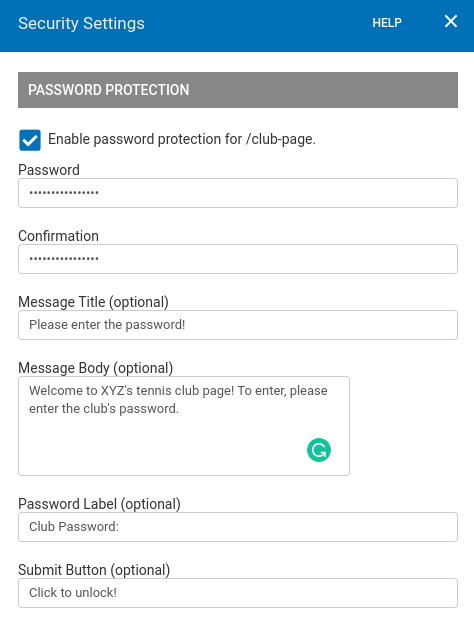
Locking a Page
In order to lock a page, you must set a password by going to 'Pages' > Cogwheel Icon > 'Set Password'.
Unlocking a Page
Unlock a page by removing the password. Go to 'Pages' > Cogwheel Icon > 'Remove Password' > 'Save Changes'.
Changing a Password
If you forget what the password is, or if you simply wish to change the password, you will need to reset it by removing the old password. To do so, go to 'Pages' > 'Cogwheel Icon' > 'Remove Password', then you will be prompted with a form to enter a new password, enter the new password you wish to use, and then click 'Save Changes'.
