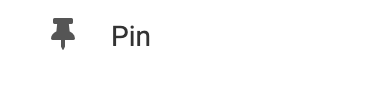Connect your GitHub Account
You will need to connect your GitHub Account. If you haven't already created an account, you can do so from the official GitHub sign-up page: https://github.com/join.
Once you have your GitHub Account, you can enter your username into the GitHub username field found in the "Settings" option in the Element's Toolbar. Remember to click "Save Changes" to update your element.
Adding to Website
After selecting this Element, you will be able to choose exactly where you want to add it! Simply drag this onto a blue, orange, or purple ribbon that will appear when dragging the Element onto the page.
Options
For more options for your Element, you can visit the following in the Element Toolbar:
Settings
- GitHub Username: Enter in your GitHub username to display your repositories. You can optionally display your avatar by enabling the "Show Avatar" checkbox
- Repositories: You can choose to display all of your GitHub repositories or you can display the X most recent repositories (this is by default 30)
- Click Behavior: Choose what happens when a visitor clicks on the name of a repository. Select "Expand" to display more information about the repository (including the description, created and pushed at). Select "Link" to direct your visitors to your GitHub repository page. Lastly, you can select "None" for no action to take place when the user clicks the repository name.

Animate: You can add an animation for your Element. This will appear when the visitor first loads your page and the animation will display as your Element appears on the page.
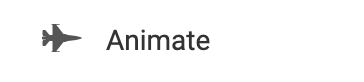
Duplicate: To quickly add another Element, select the "Duplicate" option in the Element's toolbar.
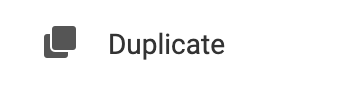
Pin: You can optionally "Pin" the element to multiple pages to add consistency to the style of your website.