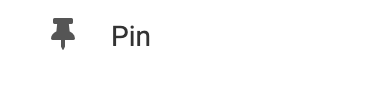Where to Find
This element can be found in the "ELEMENTS" section of the Toolbar.
Adding to Website
After selecting this element, you will be able to choose exactly where you want to add it! Simply drag this onto a blue, orange, or purple ribbon that will appear when dragging the Blog Post Element onto the page.
Options
For more options for your Blog Comments Element, you can visit the following in the Element Toolbar:
New Post: Create a new blog post. Please see the "Creating a new blog post" section of our wiki on Creating a New Blog.
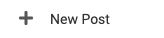
Manage Blog: Manage posts, categories, and settings from here. Please see our wiki on Managing Blog Posts for a complete guide on this section.
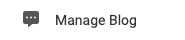
Layout/Settings: If you would like to choose a preset layout, you can browse these and more by clicking the "Layout/Settings" menu option located on the top left of your Blog Posts element on your page. Preset Layouts are great for creating a blog post with appealing formats.
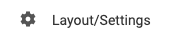
Element Wrapper: Add some style to your element! Customize the font, and background, create a border, and adjust the space around the element by changing the margin and padding values.
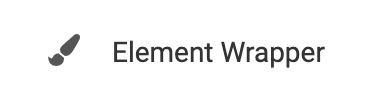
Animate: You can add an animation for your Element. This will appear when the visitor first loads your page and the animation will display as your Element appears on the page.
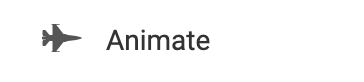
Duplicate: To quickly add another Element, select the "Duplicate" option in the Element's toolbar.
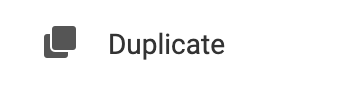
Pin: You can optionally "Pin" the Blog Posts element to multiple pages to add consistency to the style of your website.
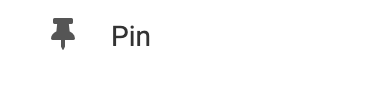
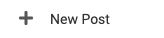
Manage Blog: Manage posts, categories, and settings from here. Please see our wiki on Managing Blog Posts for a complete guide on this section.
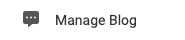
Layout/Settings: If you would like to choose a preset layout, you can browse these and more by clicking the "Layout/Settings" menu option located on the top left of your Blog Posts element on your page. Preset Layouts are great for creating a blog post with appealing formats.
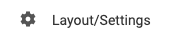
Element Wrapper: Add some style to your element! Customize the font, and background, create a border, and adjust the space around the element by changing the margin and padding values.
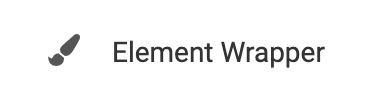
Animate: You can add an animation for your Element. This will appear when the visitor first loads your page and the animation will display as your Element appears on the page.
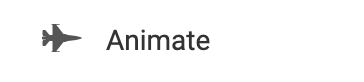
Duplicate: To quickly add another Element, select the "Duplicate" option in the Element's toolbar.
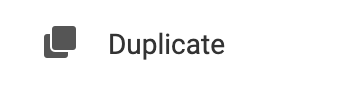
Pin: You can optionally "Pin" the Blog Posts element to multiple pages to add consistency to the style of your website.