Want to allow another person to edit your SiteBlocks website without having to grant full access to your full account? You can achieve this by adding them as a Site Manager directly through your SiteBlocks editor. You can use our Site Manager's feature to grant multiple people access to edit your website.
Add a Site Manager
Step 1: Activate the Site Managers feature on your website
Firstly Edit your Site Builder website. In the Main Toolbar select SITE and then Site Managers from the sub-menu. If this is the first time you have visited this location you will need to press "Activate Site Managers" to begin.
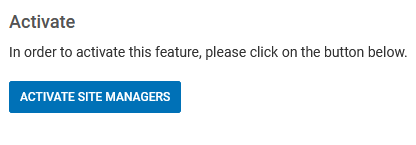
Step 2: Add a Site Manager
Under the Site Manager menu click "Create A New User".
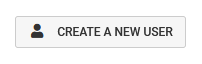
Fill in the Full Name, Email, and Password of your Site Manager (this will be the site manager's login credentials) and click "Done" when complete.
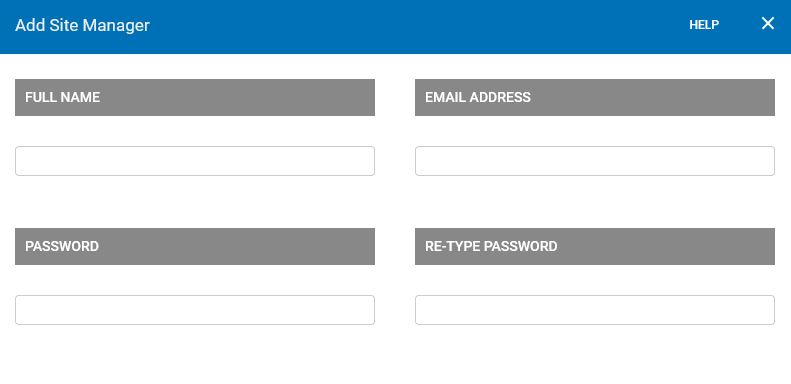
Step 3: Invite your new Site Manager(s) to edit your website
Under the Manage Site Managers menu, there will be an invite link you can copy. Your new Site Manager can use this link to log in to your SiteBlocks website from here.

